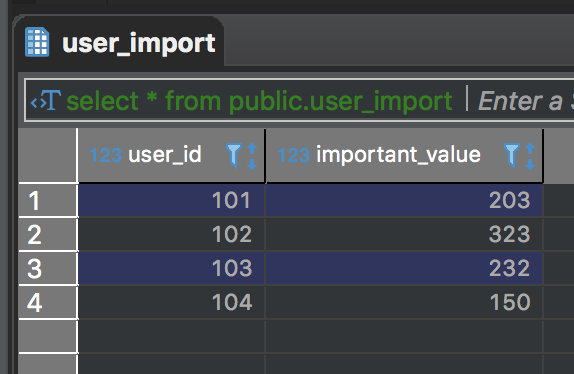Importing a CSV into a database using DBeaver Part 2
Forward
This is a followup to my previous post. My previous post demonstrated how to import a CSV using Dbeaver’s database to database export & import feature. As of version 5.1.5 Dbeaver introduced a direct CSV option for importing CSVs.
0) Install DBeaver
You can find installation instructions here
1) Connect to your target database
1.1) Navigate through your target database & schema and right click on your target table and select import table data
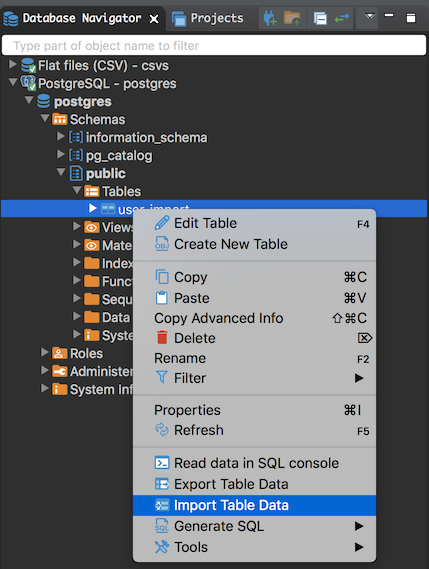
1.2) Next select CSV from the list
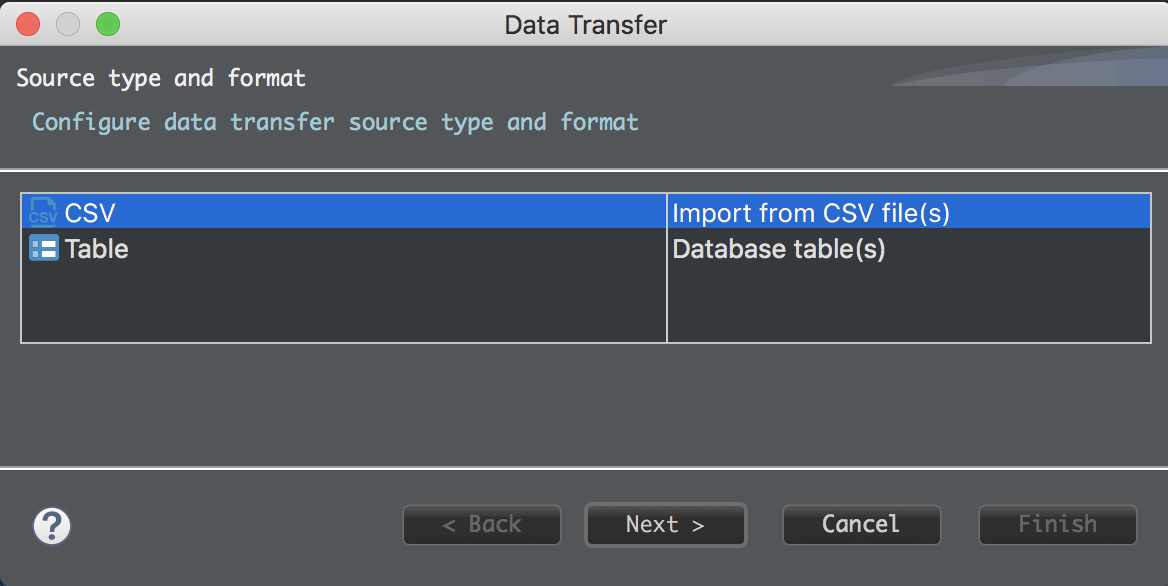
1.3) Select your CSV file for upload
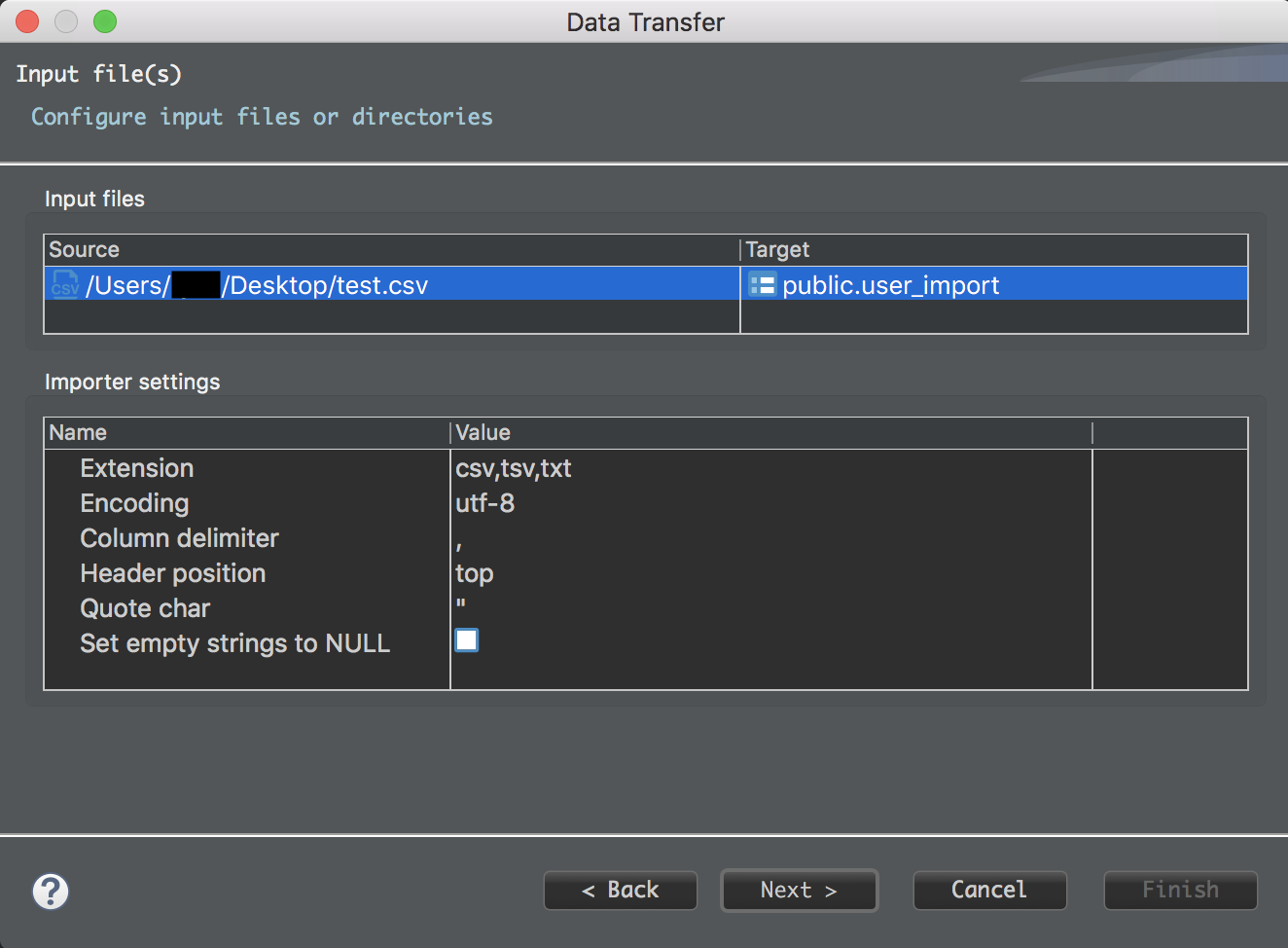
2) Ensure that the mappings of each of your columns is correct
- For column names that are an exact match DBeaver will automatically map them for you
- For the remaining columns make sure to map the source columns to your desired target columns
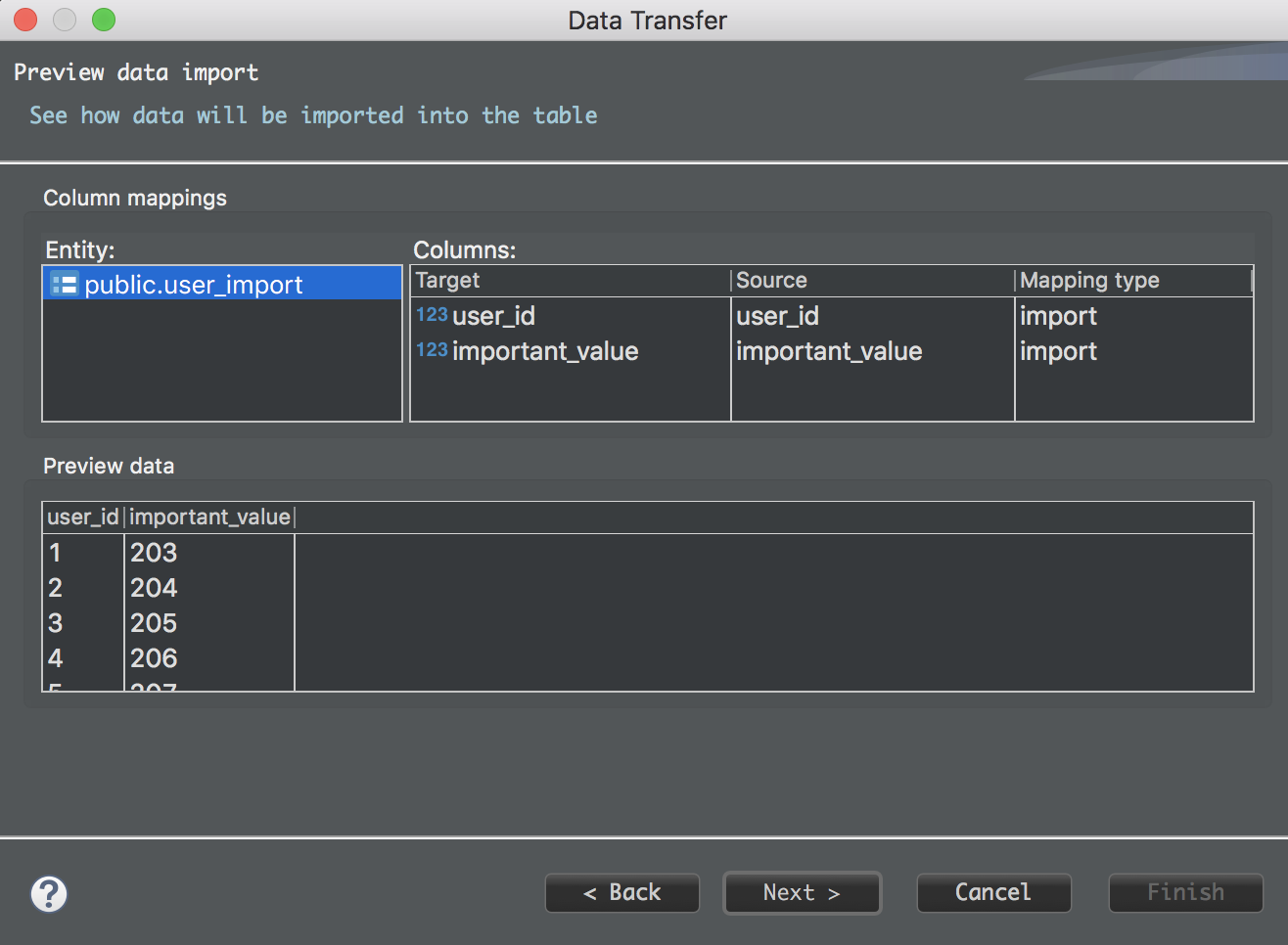
3) Complete the wizard and watch DBeaver import your data
Note: For large files it may be necessary to go get lunch but in my case 4 records doesn’t take long to import :)
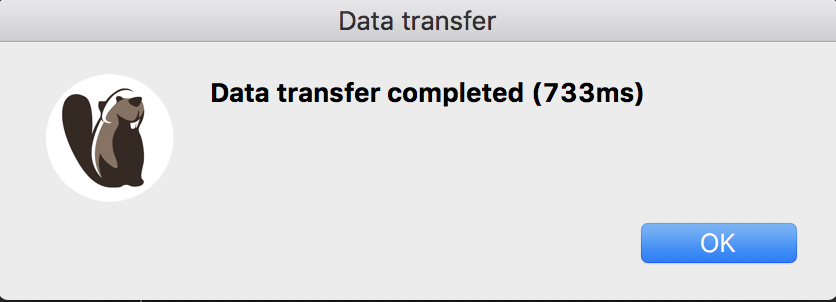
4) Check to make sure that the data has loaded correctly
As a last optional step it is good practice to make sure that everything loaded correctly which can easily be done by running a query against your target DB