Importing a CSV into a database using DBeaver
Update: August 12, 2018
The following post demonstrates how to import CSVs using Dbeaver’s database to database export & import feature. If you are certain of the quality of your CSV & just want to import it quickly my subsequent post may be more useful.
0) Install DBeaver
You can find installation instructions here
1) Create a folder to be used as your CSV Database
mkdir ~/desktop/csvs
Place the CSV you want to load into this folder
2) Create a CSV database connection
In the menu bar select Database > Create a New Connection
& from the list of drivers select Flat files(CSV) > CSV/DBF
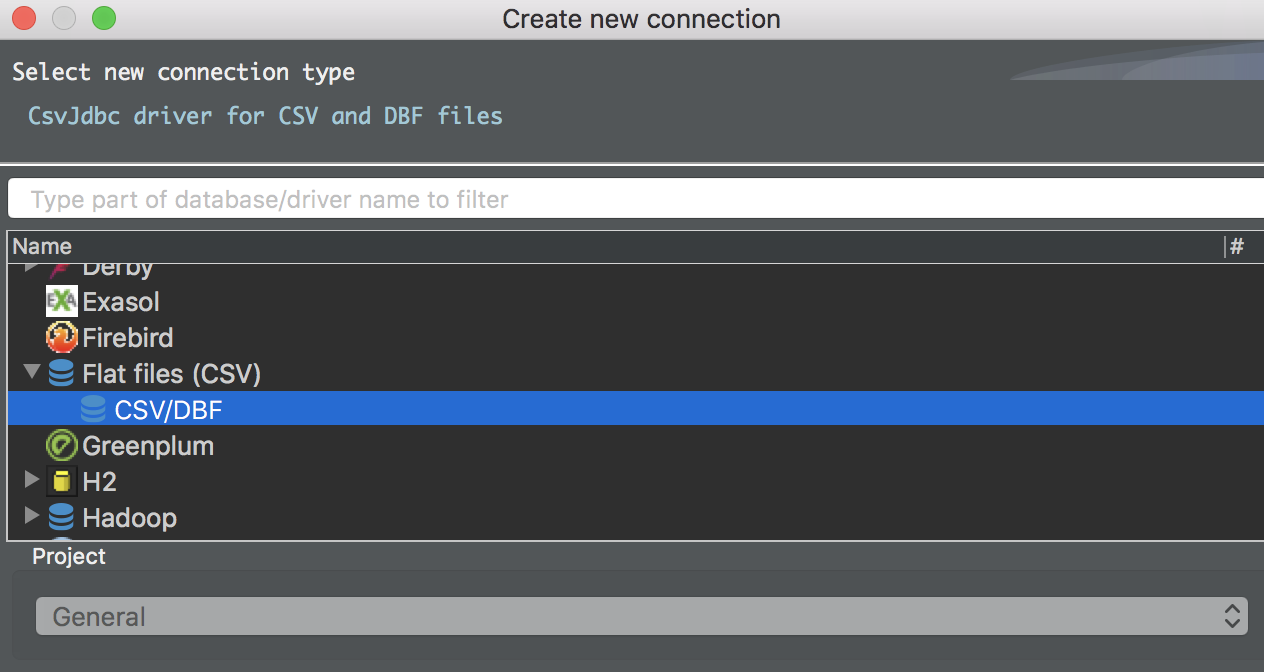
Set the path of the connection to the folder you created earlier (the JDBC URL will auto-populate)
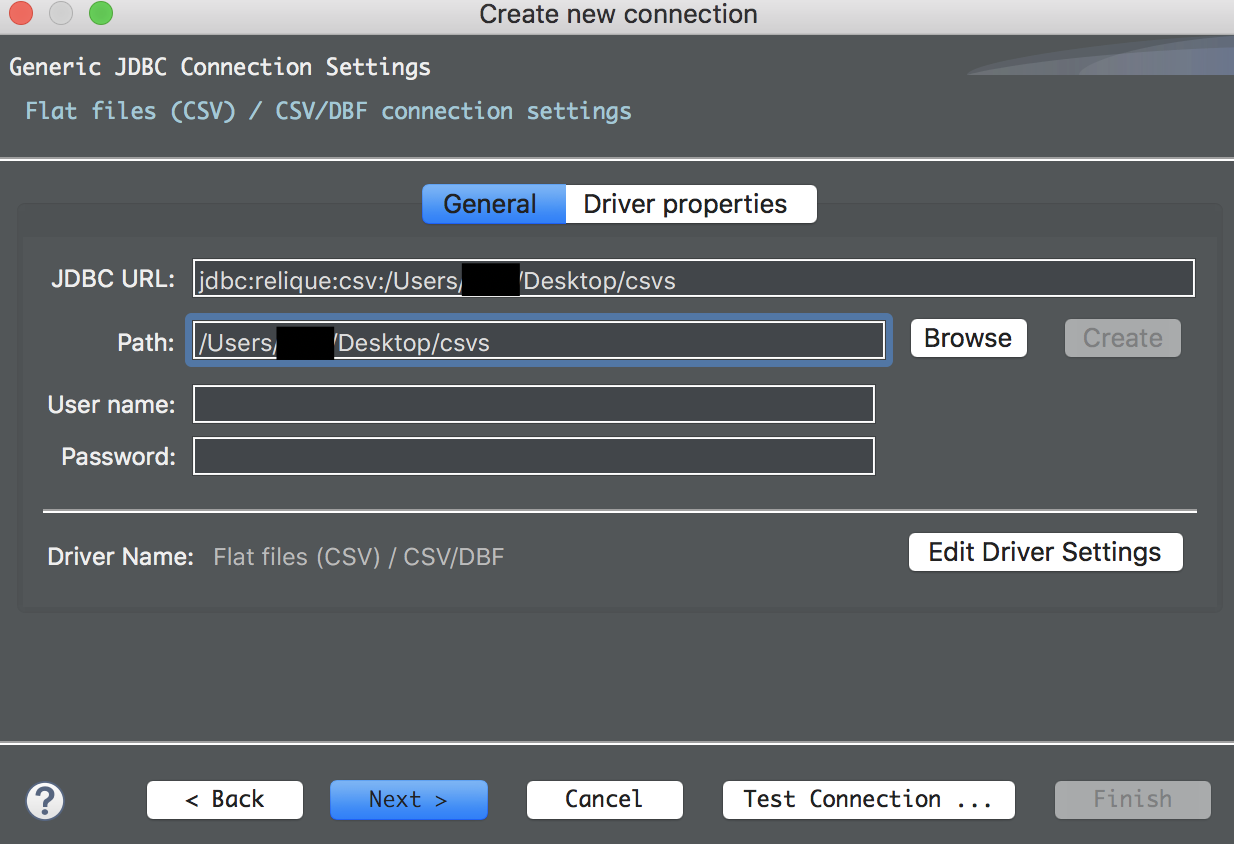
Note: If you run into trouble downloading the driver navigate to the source website and download the driver manually
3) Connect to your target database
3.1) Navigate through your target database & schema and right click on your target table and select import table data
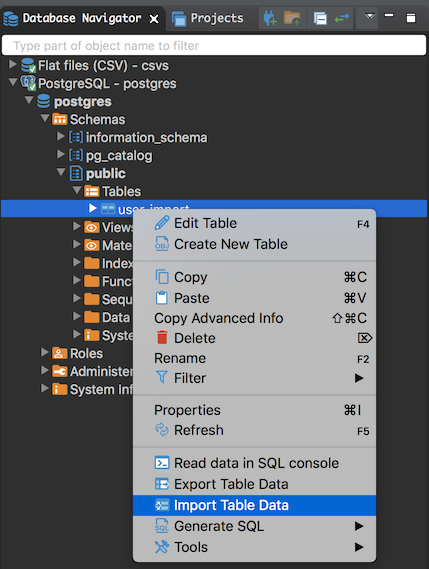
3.2) Next select your source CSV from your CSV connection as the source container
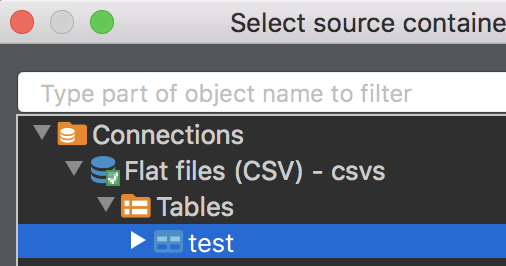
Note: In this example case I’m loading a test CSV into a Postgres database but this functionality works with any connection that DBeaver supports (which is basically everything)
4) Ensure that the mappings of each of your columns is correct
- For column names that are an exact match DBeaver will automatically map them for you
- For the remaining columns make sure to map the source columns to your desired target columns
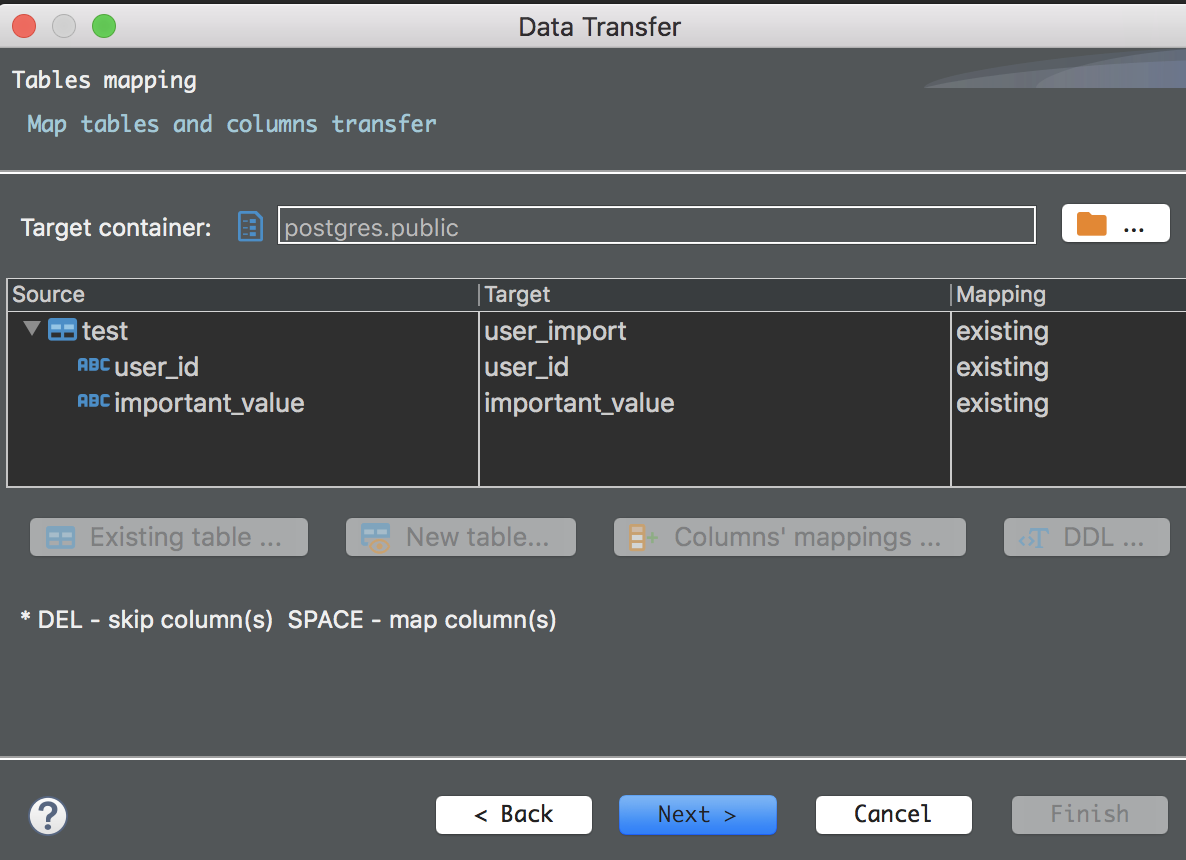
5) Complete the wizard and watch DBeaver import your data
Note: For large files it may be necessary to go get lunch but in my case 4 records doesn’t take long to import :)
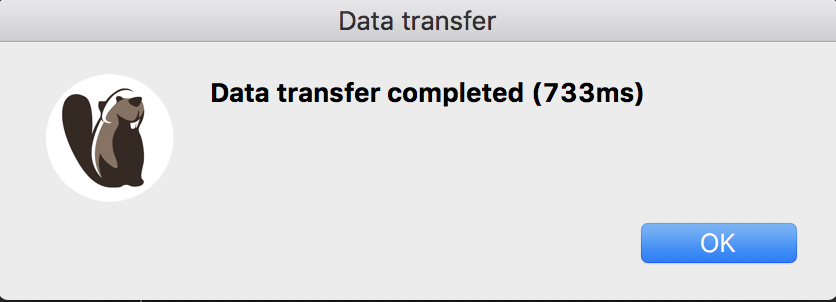
6) Check to make sure that the data has loaded correctly
As a last optional step it is good practice to make sure that everything loaded correctly which can easily be done by running a query against your target DB
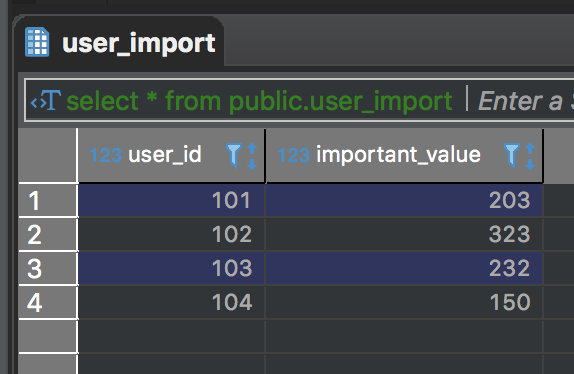
7) Final Notes & Thoughts
- While this process takes a little bit more time to get setup than other tools setting up the CSV connection only needs to be done once
- One side benefit of this as well is that you are now able to run SQL queries against CSVs very easily
- The only real pain point that I have run across is that if you add a new CSV file or add/delete columns in an active CSV connection you have to cancel the import wizard & refresh the CSV connection for the changes to be picked up
- this feedback was provided in issue 926 and hopefully it will be resolved in a future update